How To Connect A Canon TS3322 Printer To Wifi?

Canon printer users often search the Internet for “how to connect a Canon TS3322 printer to wifi” for its printing equipment. If you have a Canon Pixma TS3322 printer and are trying to find the methods through which you can connect it to your wifi connection (cableless setup), then this post will help you with the step-by-step instructions you need.
If you want your Canon TS3322 printer to print wirelessly on a Windows and Mac system, the printer must first be connected to a wireless network. After that, drivers and applications should be installed on your PC. We have detailed instructions below to show the steps of the setup program when using the Easy Wireless Connect method in order to connect to a wireless network. Below are the two main setup processes for connecting your Canon TS3322 printer to wifi:
- Start Easy Wireless Connect on your printer
- Download and run your printer setup file to install the drivers and software.
How To Connect A Canon TS3322 Printer To Wifi On Windows?
Before starting setup on your PC, start the Easy Wireless Connect process on your Canon printer. Then finish the setup on your PC. Here’s the complete procedure to start Easy Wireless Connect given below:
Note: If you’ve already started Easy Wireless Connect on your Canon printer, please move to download and run your setup file steps given below.
Part 1: Start Easy Wireless Connect On Your Canon TS3322 Printer
- First, click and hold the Direct button (A) on your printer, and release the button when the (B) flashes.
- Now, ensure your network icon and horizontal bars (C) flash.
Part 2: Download And Run The Setup File To Install Printer Driver
Ensure your network icon and horizontal bar (C) flash. In order to download and install the printer driver for the setup file, kindly follow the steps below:
- First, run your setup file and tap on Start Setup.
- Next, carefully read the Network Security message and tap on Next.
- After that, read the license agreement. Then, select Yes to continue. If you tap on No, the installation process will not continue.
- Then, select Agree or Do Not Agree with the information request.
- This message will appear if you select “Don’t Agree.“
- Now, select Yes to confirm your wireless connection method.
- The following screens may appear. Choose an SSID Network in the dropdown list that operates on a 2.4Ghz frequency. Check your router’s documentation. After selecting the SSID network, type in your password on your next screen.
- The connection is complete; now tap on Next.
- Now, tap on Next.
- If you want to download and install any other driver software, tap on Continue Online.
How To Connect A Canon TS3322 Printer To Wifi On Mac?
In order to connect a Canon TS3322 printer to your wifi network, kindly follow the steps provided below:
- First, tap on the Setup icon in the Dock, and follow your on-screen steps to move with the setup.
Note: If your setup icon is not visible, double-tap the downloaded .dmg file.
- Then, tap on Next.
- After that, type in your network password and tap on Install Helper.
- Tap on Start Setup.
- Now, tap on Next.
- Tap on Yes to confirm the License Agreement.
- Next, select Agree or Do Not Agree. If you click on Do Not Agree, the following details will appear. Tap on OK.
- Now, on the Connection Method screen, tap on Next.
- After that, select Allow on the Keychain notification.
- The following screens may appear. Choose an SSID Network in the dropdown list that operates on a 2.4Ghz frequency. Check your router’s documentation. After selecting the SSID network, type in your password on your next screen.
- Tap on Next when the connection is complete.
- Tap on Add Printer.
- Select your Canon printer series with the Bonjour multifunction listed in the Kind column and tap on Add.
- Tap on Next.
- Now, tap on Next again.
- If you want to download and install any additional software, tap on Continue Online.
The above procedure mentioned above on how to connect a Canon ts3322 printer to wifi on Windows and Mac systems.
Visit: ij.start.canon setup
ij.start.canon
canon printer setup
Source: https://weldevid654.wordpress.com/2022/09/29/how-to-connect-a-canon-ts3322-printer-to-wifi/
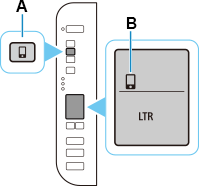
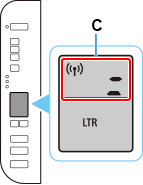
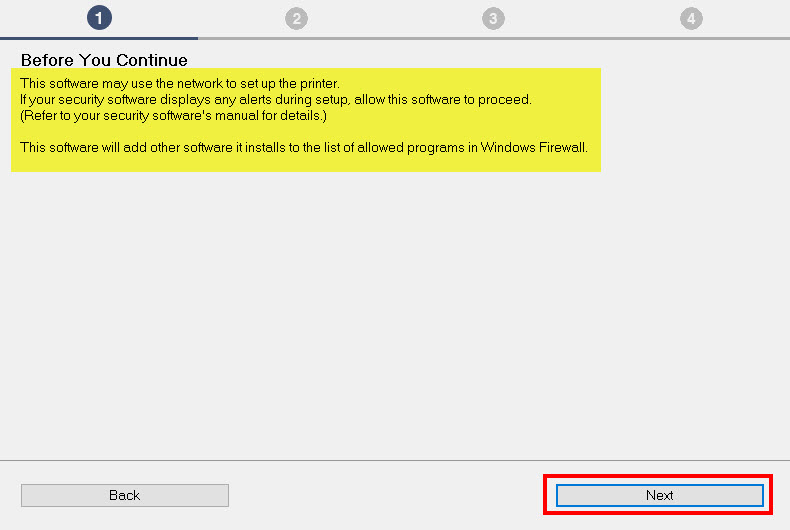
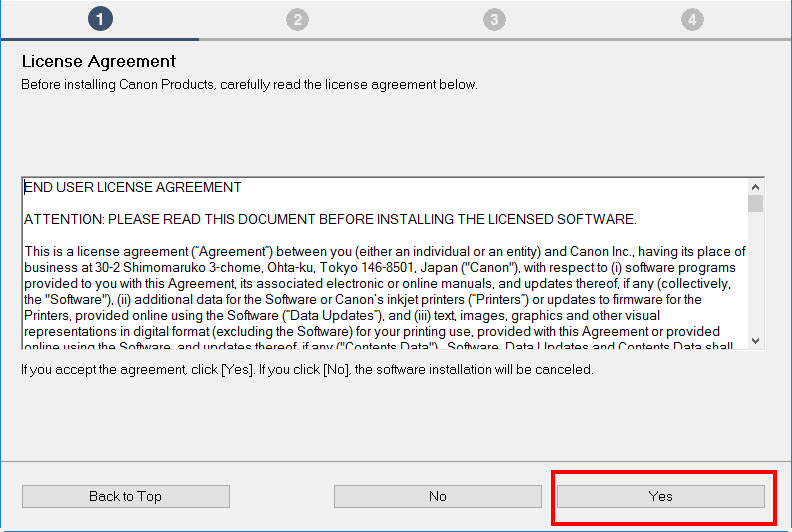
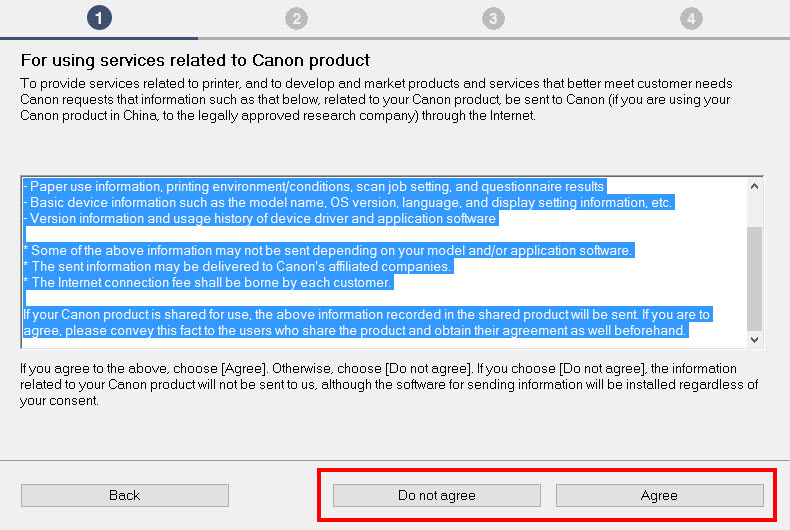
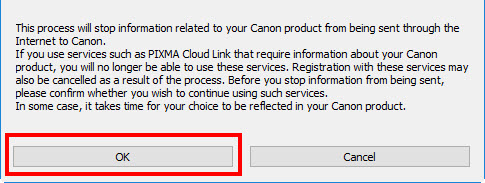
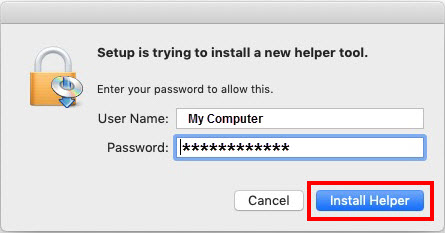
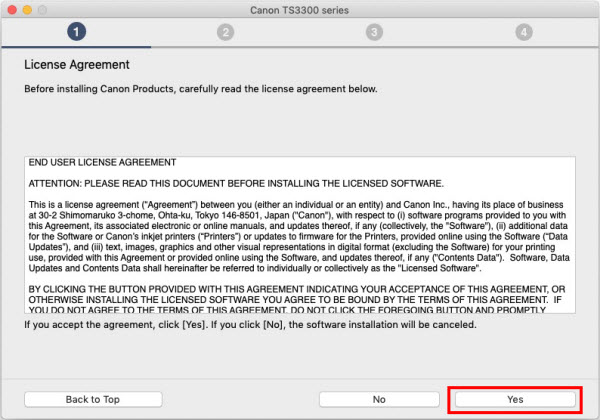
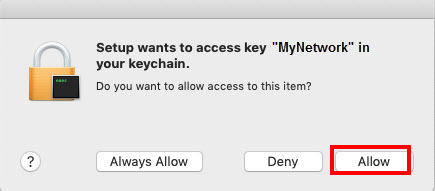
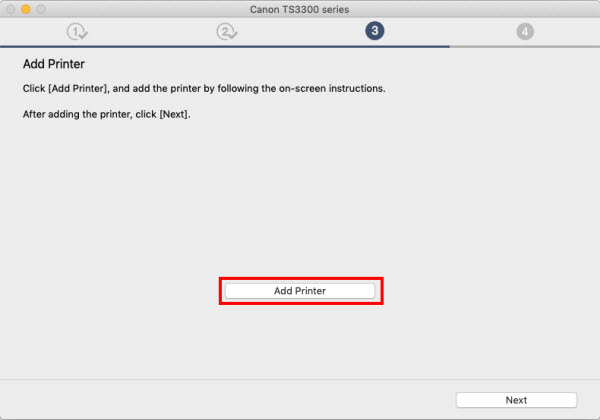
Comments
Post a Comment